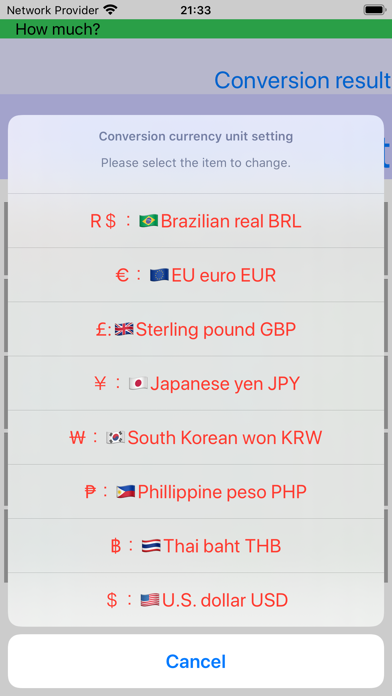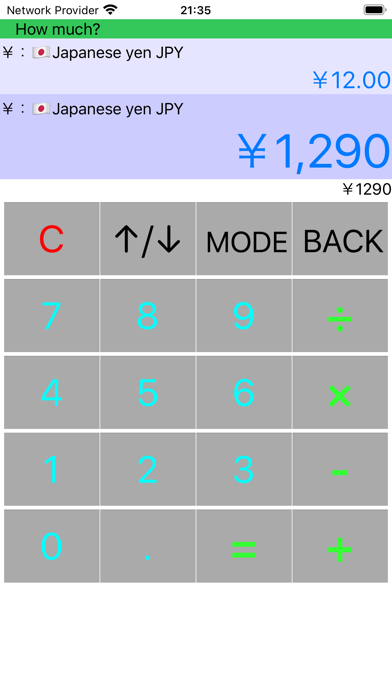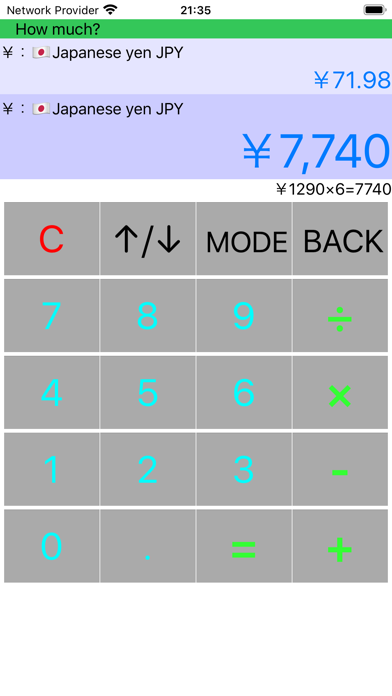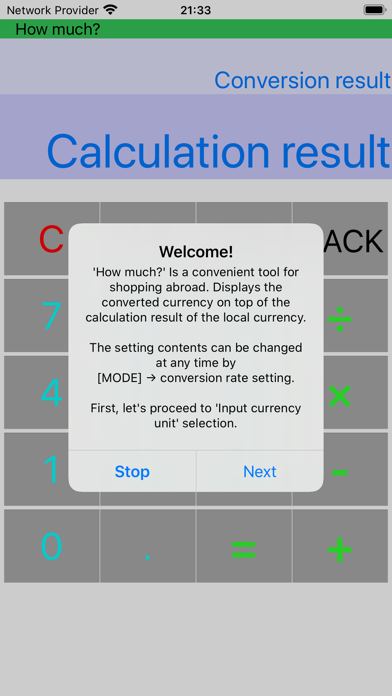
R2o式 いくら? app for iPhone and iPad
Developer: Atsuo Kazama
First release : 26 Mar 2020
App size: 23.4 Mb
When shopping abroad, I always keep in the corner of my head how much it will cost if the destination pass is in Japanese yen, and judge "cheap? / High?" Mental arithmetic is making the brain full rotation.
It is a difficult task to calculate the conversion to Japanese yen at the same time under the delicate judgment of whether to buy or not to buy.
It is a convenient calculator in such a case.
Detailed usage
http://r2o.in.coocan.jp/bkgCalculator.html
(written in Japanese)
And...
Please refer to the.
https://youtu.be/w2rJzQA_kDc
Publish operation videos.
-------
Startup settings
Set the conversion rate on the first launch after installation. The conversion rate setting can be changed later.
-------
Basic operation: four arithmetic operations
Has the function of a general calculator.
How much will I get if I buy six 120 baht items? ..., you can get the calculation result by touching = after the formula. And it displays the converted amount.
(The price of 120 baht is 423 yen, and if you buy six, will it cost 2,535 yen?)
-------
Set currency units and exchange rates
"Input currency unit", "Conversion currency unit" and "Exchange rate" can be set.
"Exchange rate" is entered manually. (Reason: To calculate at the rate at which the yen was actually converted into local currency)
-------
Display function of past calculation history
As you go shopping, you may want to remember, "How much was it at the store you mentioned earlier?"
In such a case, you can remember by displaying the history.
Changes are also recorded in the history when the exchange rate is changed.
When you touch the “= (equal)” button without any calculation formula, a sub screen for entering items appears. You can keep a record of what the price is.
The history can be displayed by touching the [MODE] button on the calculation screen and touching "History Display".
By touching the [Send] button on the history display screen, you can send it to other applications as text information.
By touching the [Delete] button on the history display screen, all history information can be deleted.
When only "□ Other" is selected on the item selection screen, you can enter a new item.
-------
"Current settings" display function at startup
When you start up, the current settings are displayed.